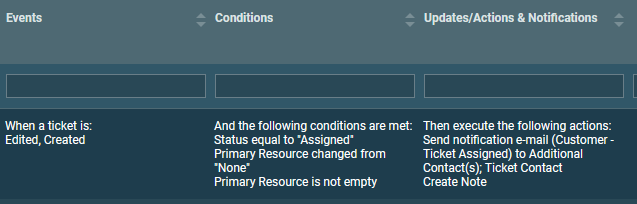About workflow rules
The fewer employees you have, the more important it is to have them focus on customer-facing work and not get them mired in routine housekeeping chores. To accomplish that goal, you should use workflow rules.
Here is an example of part of a ticket triage workflow that is a great candidate for automation:
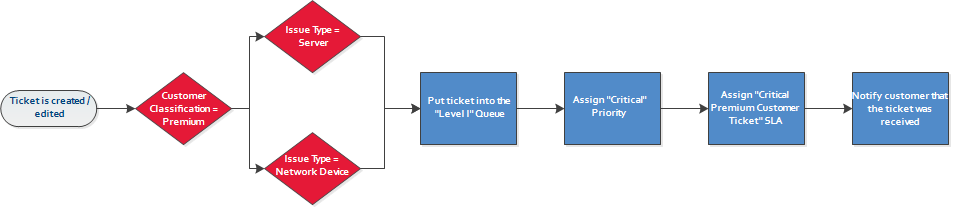
When should you use workflow rules?
If you want something to happen every time, workflow rules are the way to go. Here are a couple of examples:
- You want to let your customer know that you created a ticket in response to an email
- You let your customer know that you consider the ticket closed
- You let your technician know that your customer added a note (via Client Portal or Incoming Email Processing)
If you can articulate a process along the lines of If X (event) happens to a ticket, and A and B (conditions) are met, do Y (actions, updates), you can probably create a workflow rule for it.
Reading workflow rules
The Events, Conditions, and Updates/Actions & Notifications columns of a workflow rule read like a sentence that describe when the workflow rule will fire, and what will happen when it does.
Active workflow rules in your Autotask instance
Your Autotask instance contains a number of workflow rules that are active. They will begin to send notification emails as soon as the triggering events happen and conditions are met. There are two groups:
- The first group, names starting with Customer, is designed to manage customer communications. At certain points in the ticket workflow, a notification email is automatically generated and sent to the customer to let them know what is happening with their ticket. It includes a phased ticket close that allows the customer to respond if they believe their issue has not been resolved.
- The second group, names starting with Internal, is designed to manage communications within your team. Since dashboard widgets are updated in real time, email communications are reserved for when it counts, namely, when you are in danger of missing an SLA goal. Another available but inactive workflow rule lets assigned resources know when there is insufficient progress on a critical ticket.
These workflow rules also serve as examples of what is possible. Before you activate existing inactive workflow rules or create new ones, please review the context-sensitive help topic The Workflow Rules page.